Welcome to the BabelUnits support page. Please check out our FAQ page for commonly asked questions that you may have.
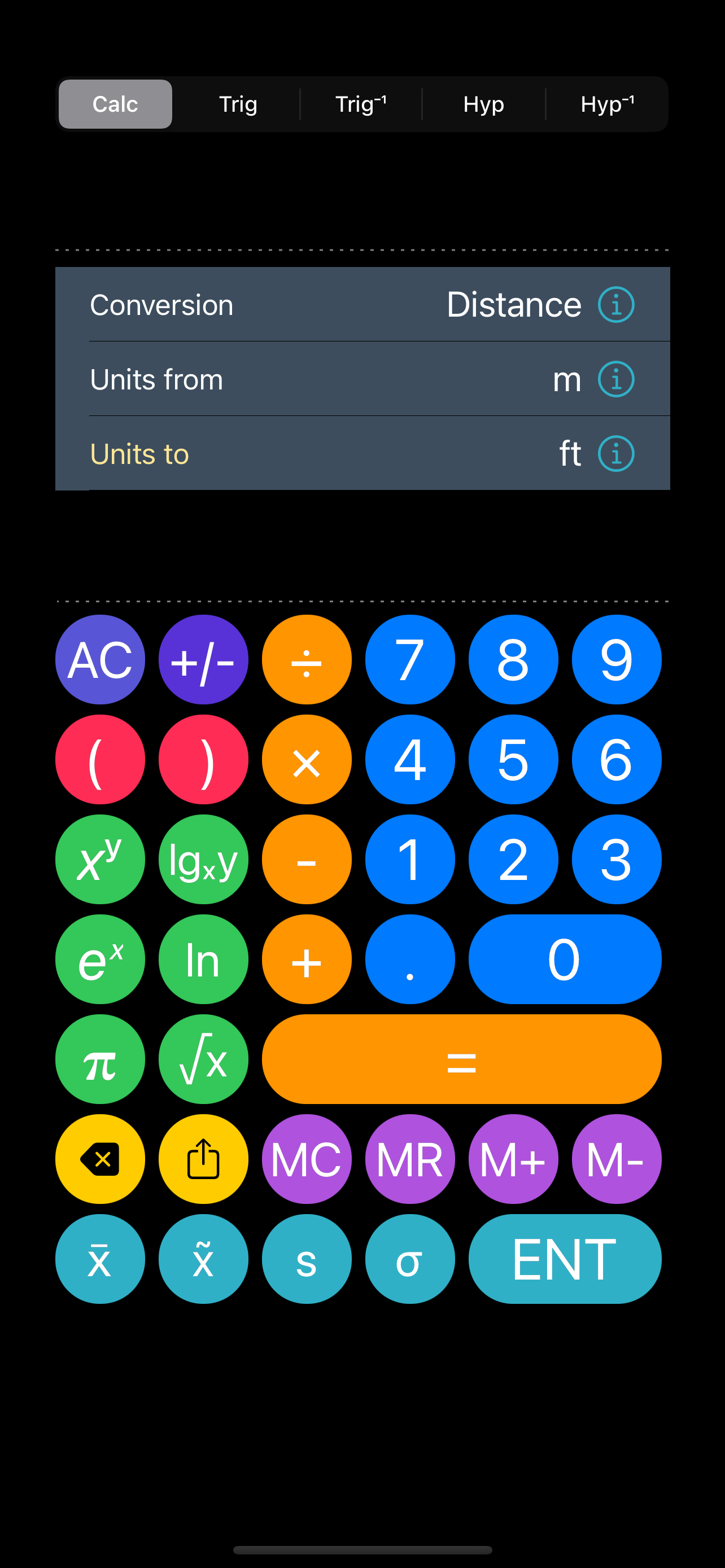
Here is the basic BabelUnits screen. All numbers are entered into the 'input' field referenced by the dotted horizontal line near the top of the screen. All conversions are instantly displayed in the 'ouput' field just below the slight grey box in the middle.
Simply put, enter any number in the 'input' field and the conversion will automatically show up in the lower 'output' field.
The basic functionality of the BabelUnits screen is divided into three parts.
The first section on the top is the calculator mode. There are five selections here "Calc", "Trig", "Trig⁻¹", "Hyp", and "Hyp⁻¹". More about the different modes will be discussed below

The second section sits just below the 'input' field and contains three drop-down menus that allow one to choose the type of units to convert. The units one is converting from. And the units one is converting to.
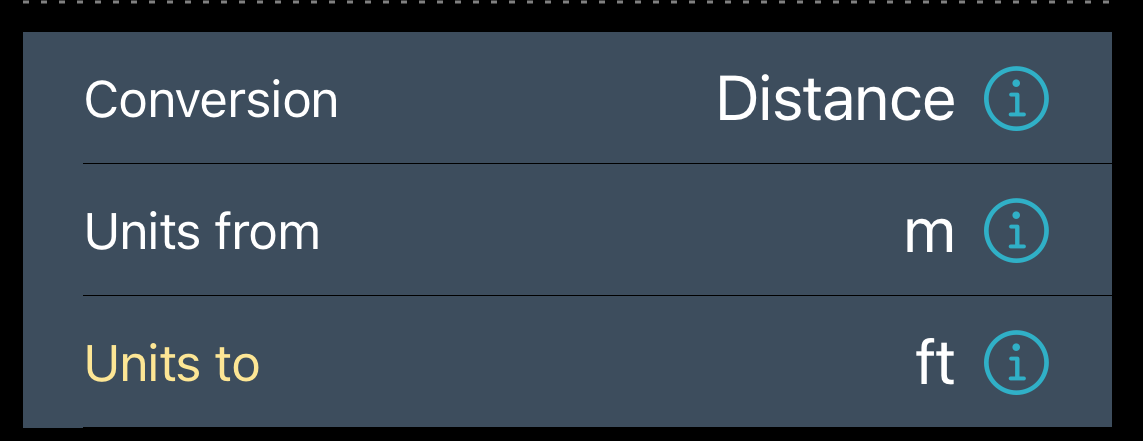
Each drop-down menu holds an info button to its right. Clicking on each info button will display dialog box with a full description of the unit currently referenced to the info button's immediate left.
Calculator Modes
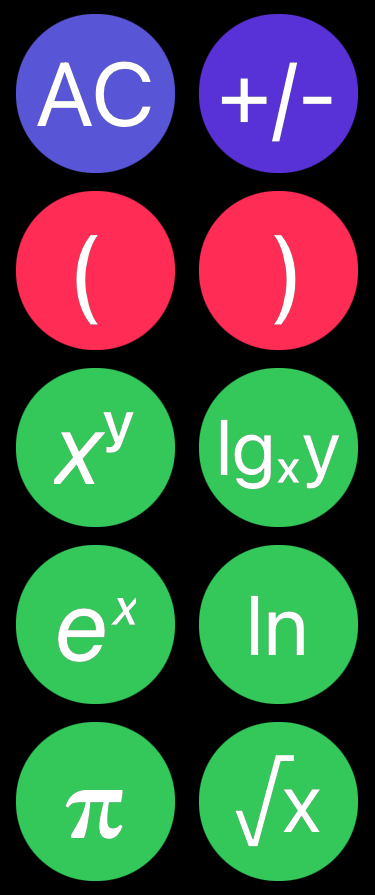
The bottom section sits below the 'output' field holds the calculator buttons. The buttons to the left of the calculator section hold function buttons that will change their actions depending on the calculator mode selected above. Shown is the normal 'Calc' mode which holds (from top left running row-by-row) "Clear/All Clear", "Plus/Minus", "X (first entry) to the power of Y (second entry)", "Log base X (first entry) of Y (second entry)", "Natural exponent", "Natural log", "Pi", and "Square Root."
The yellow buttons are from left to right backspace and share. The backspace allows one to remove the rightmost digit in the input field. The share button works like the standard iOS share buttons and allows one to share the input number and output conversion with other applications or to send the results to others via messaging.
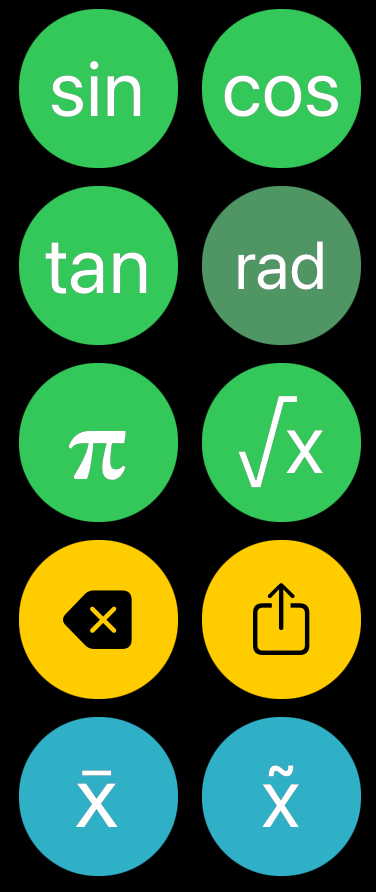
The trignometric mode has one step buttons for getting the sine ('sin' button), cosine ('cos' button), and tangent ('tan' button). The 'rad' button below the 'cos' button identifies the type of input expected. Tapping this button will step through each of the expected inputs, radians ('rad'), degrees ('deg'), and gradians ('grad').
The yellow buttons are from left to right backspace and share. The backspace allows one to remove the rightmost digit in the input field. The share button works like the standard iOS share buttons and allows one to share the input number and output conversion with other applications or to send the results to others via messaging.
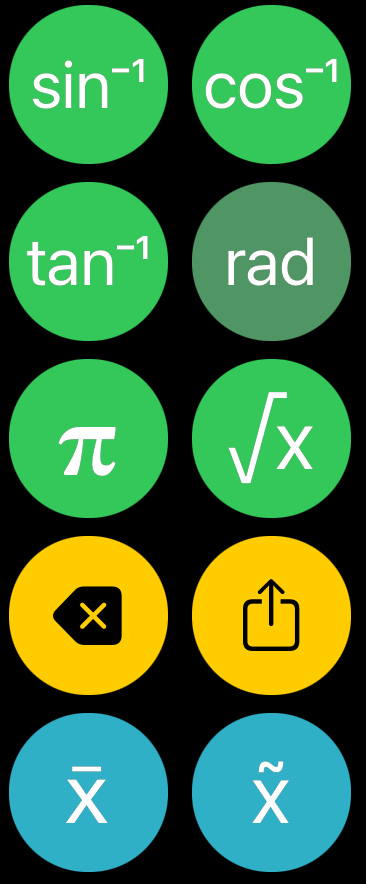
The inverse trignometric mode allows one to convert the input field's value to an angle from the provided inverse trignometric functions, arcsine ('sin⁻¹' button), arcosine ('cos⁻¹' button), and arctangent ('tan⁻¹' button). The type of output expressed in the input field is selected by the button shown here by 'rad'. Tapping the 'rad' button cycles through the desired angle unit output for the inverse trignometric buttons. The allowed outputs are radians ('rad'), degrees ('deg'), and gradians ('grad').
The yellow buttons are from left to right backspace and share. The backspace allows one to remove the rightmost digit in the input field. The share button works like the standard iOS share buttons and allows one to share the input number and output conversion with other applications or to send the results to others via messaging.
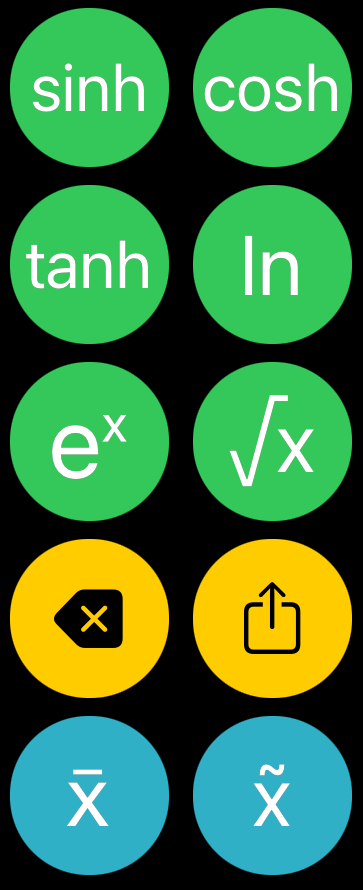
The hyperbolic mode has one step buttons for producing hyperbolic function output. The one-step functions are hyperbolic sine ('sinh' button), hyperbolic cosine ('cosh' button), and hyperbolic tangent ('tanh' button). Like 'Calc' mode hyperbolic mode includes the natrual log ('ln' button), square root, and natural exponent ('e×' button).
The yellow buttons are from left to right backspace and share. The backspace allows one to remove the rightmost digit in the input field. The share button works like the standard iOS share buttons and allows one to share the input number and output conversion with other applications or to send the results to others via messaging.
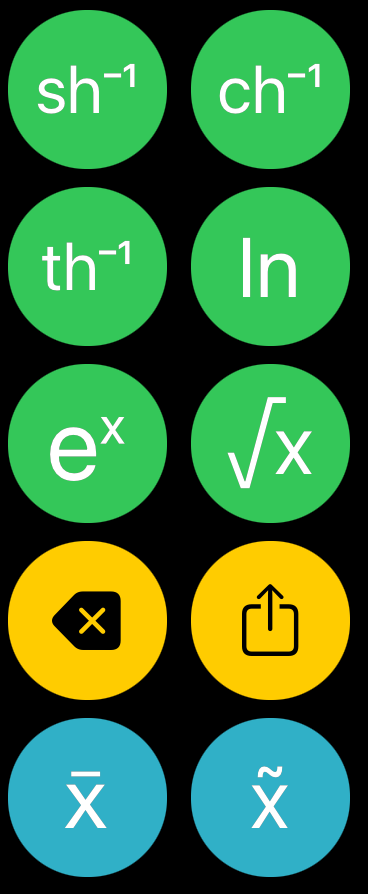
The inverse hyperbolic allows one to convert a hyperboic function result to a hyperbolic angle. The one-step functions are hyperbolic arcsine ('sinh⁻¹' button), hyperbolic archcosine ('cosh⁻¹' button), and hyperbolic tangent ('tanh⁻¹' button). Each of the function buttons output a hyperbolic angle. Like 'Calc' mode hyperbolic mode includes the natrual log ('ln' button), square root, and natural exponent ('e×' button).
The yellow buttons are from left to right backspace and share. The backspace allows one to remove the rightmost digit in the input field. The share button works like the standard iOS share buttons and allows one to share the input number and output conversion with other applications or to send the results to others via messaging.